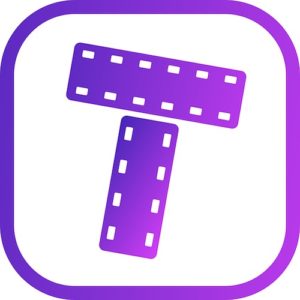 You know those fancy videos demoing the app that you can see on the App Store. Well, you can easily create App Store videos with Trailer App. This is a nice little app that will enable you to create those videos literally in minutes. In this short article we’ll go over setting it up and creating your video.
You know those fancy videos demoing the app that you can see on the App Store. Well, you can easily create App Store videos with Trailer App. This is a nice little app that will enable you to create those videos literally in minutes. In this short article we’ll go over setting it up and creating your video.
Trailer App
Head over to their website and install the app. You get all the features in the free app, but you’ll get a watermark on all your exported videos. This seems fair, since it gives you the chance to fully try out the app and only pay if you like it.
After installing the app you’ll get a chance to watch the tutorial, or jump right in:
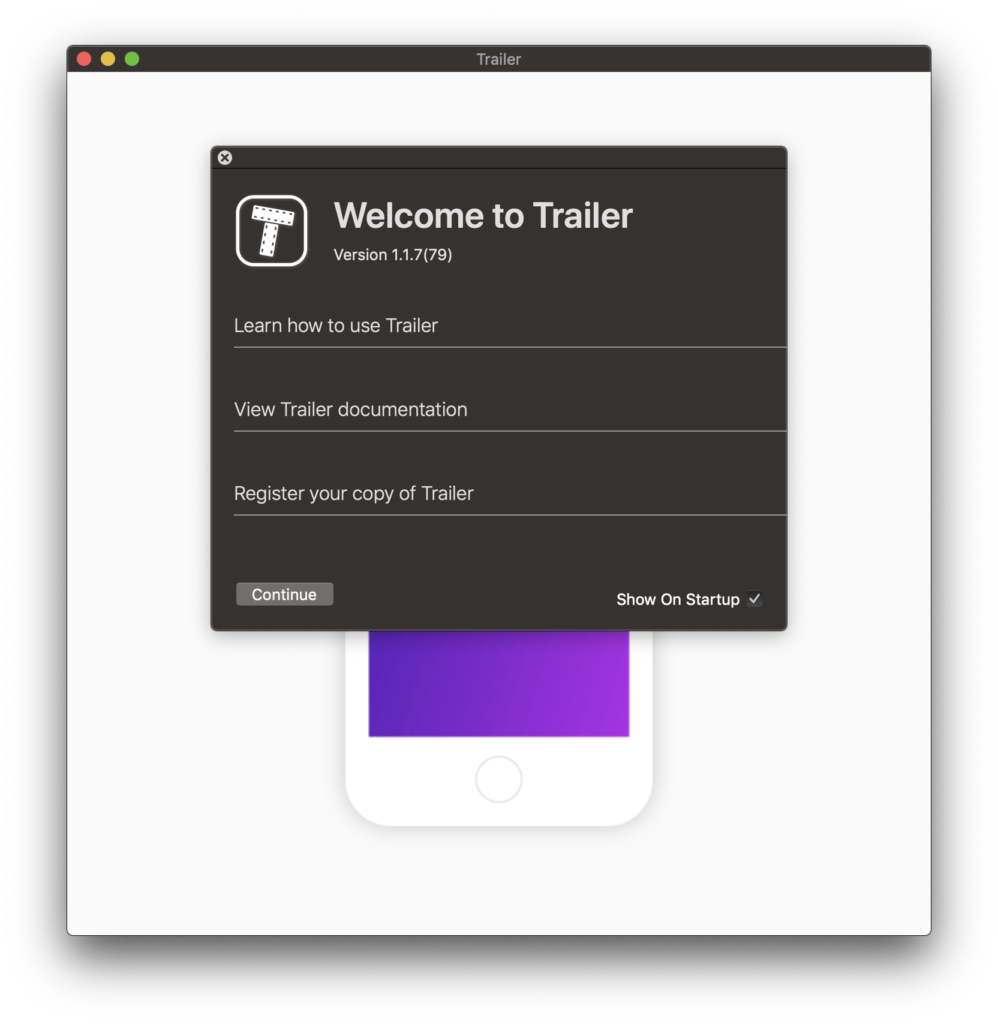
The interface of the app is pretty simple and after watching the tutorial you should feel pretty comfortable with it:
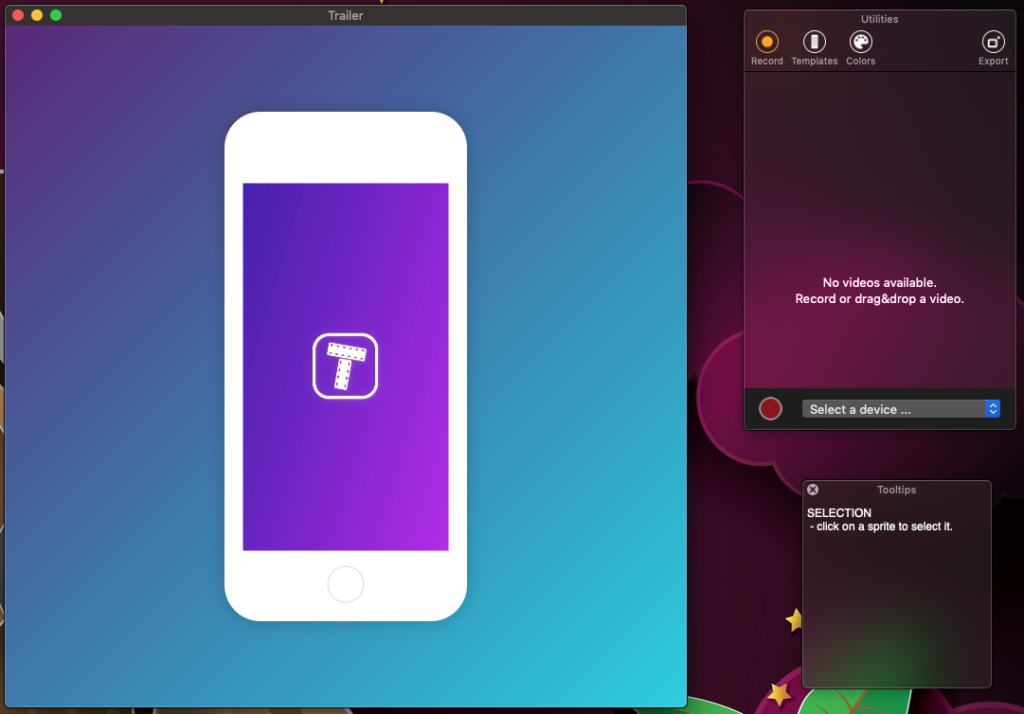
Recording Your Video
In the utilities screen you can select a capture device, like your iPhone:
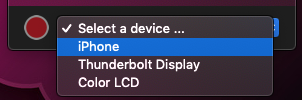
As soon as you select your connected device, you will see it in the app. It feels so cool to play with your phone and see the screen mirrored on your mac:
You can move the sprites around and rearrange them as you see fit, you could even add a custom background simply by dropping it on the screen (not shown on this video):
But what’s really cool is that you can move the vertices around and, essentially, change the perspective of your video:
If I haven’t mentioned before, recording your video is pretty simple. Just press the big record button 🙂
You have loads of templates to choose from:
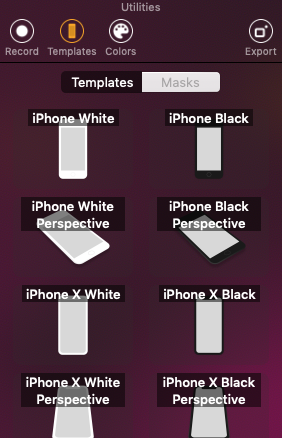
And, of course, you can change the background colour:
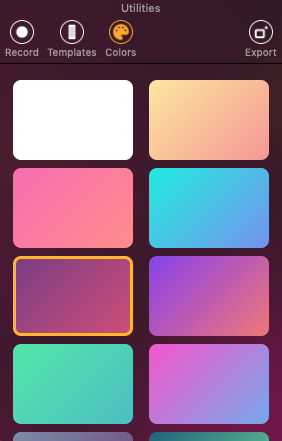
You can even drag and drop your custom image and then play with the vectors to position your video so it looks just the way you like it.
Exporting The Video
Once you’re done fiddling around with your video, you can export it. Just select a nice name for it and hit save:
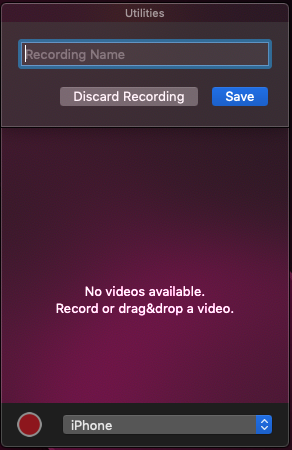
You can also select a device type that you’re creating the video for:
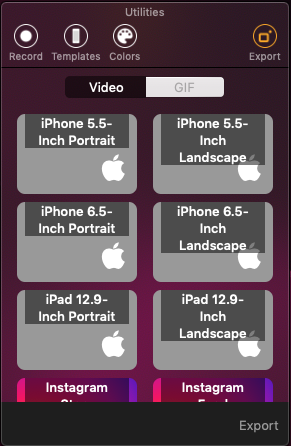
Once you select your device type, hit the export button, and after a few seconds you’ll get a nice video:
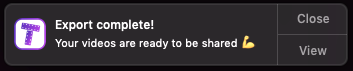
The Result
Here’s the result I got in just a few minutes of playing with the app:
Not bad at all 🙂
Conclusion
This is a great little app that’s simple to use while being very flexible at the same time. You can do great looking videos for your app previews in minutes. It’s definitely worth checking out and trying it.
I hope you found this post useful and that you found a new app for yourself to play with 🙂 As usual…
Have a nice day 🙂
~D;
