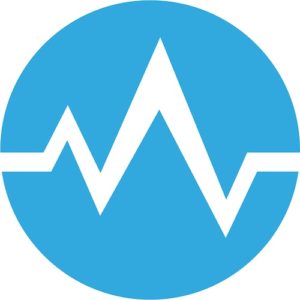 Code reviews are an important part of our day-to-day life as developers. They improve the codebase and they help us learn. When we review code, especially when we’re under pressure, we could rush things and make mistakes or oversights. Fortunately, there’s a tool that can review the code for us. In this article we’ll set up an automated static analysis and code review tool named codebeat. Let’s get started…
Code reviews are an important part of our day-to-day life as developers. They improve the codebase and they help us learn. When we review code, especially when we’re under pressure, we could rush things and make mistakes or oversights. Fortunately, there’s a tool that can review the code for us. In this article we’ll set up an automated static analysis and code review tool named codebeat. Let’s get started…
The Machine
The machine doesn’t get tired and doesn’t make mistakes. So it’s good for doing certain repetitive tasks. Reviewing code is not exactly a repetitive task, but, we always check for certain things first before doing the actual review. We check the coding style, we check for best practices, outdated APIs and a bunch of other things that are just on our checklist. After all that, we start checking the business logic. If our checklist was long we might be getting tired by this point.
A lot of these checks are always the same. And, as we know, machines are good at repetitive tasks. A tool like codebeat can perform these checks for us so we can have more time to focus on reviewing the actual business logic and checking if the code is doing what it’s supposed to be doing in the first place.
codebeat
codebeat is a tool for automated code reviews and static code analysis. It has some pretty cool features that we’ll go over in a bit. It supports a few languages, but we only care about Objective-C and Swift 🙂 Let’s set it up…
Install
You can find codebeat on the GitHub marketplace. And that’s the easiest way to install it. It’s free for open source projects and you’ll be paying some 20$ per ‘seat’ (read: team member). Head over to GitHub marketplace and install codebeat:
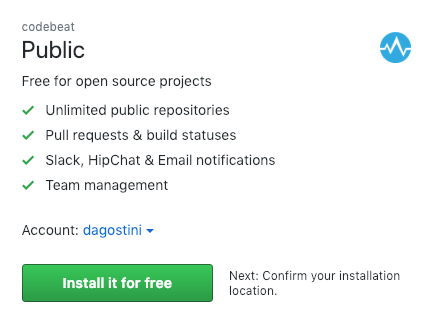
Once you select the button you will go through the ordering process, since it’s free, just go along with it 🙂
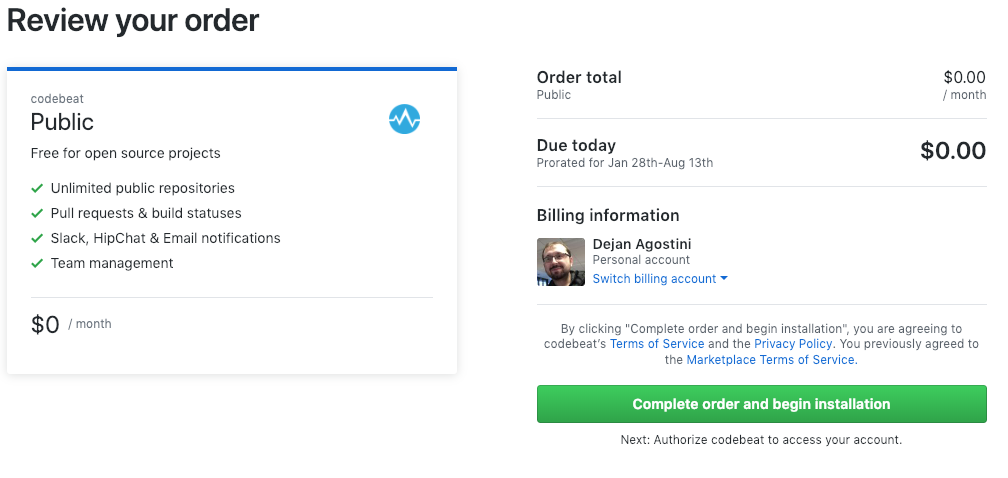
At the end of all of it you will need to authorize codebeat to access your data on GitHub. You will see this screen twice, once for public repos and once for private ones:
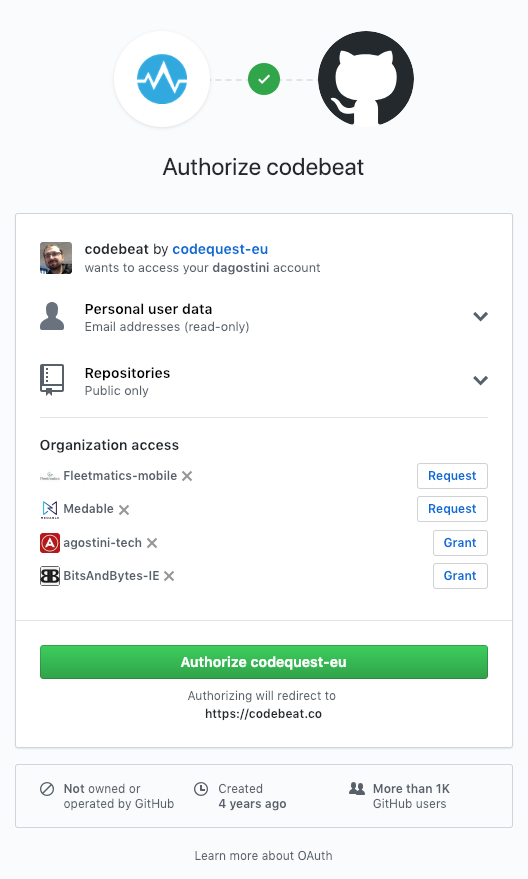
That’s pretty much it for the install. Next we’ll have to connect the repository.
Start Tracking
Now that we have codebeat installed we’ll connect our repo. It’s pretty simple, just select the repo and the branch and start tracking:
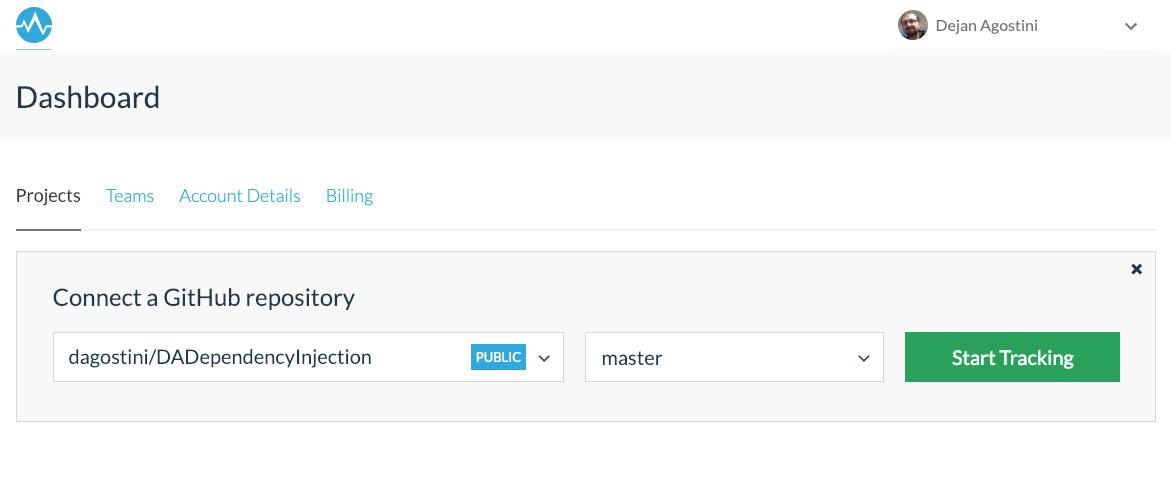
And now we wait:
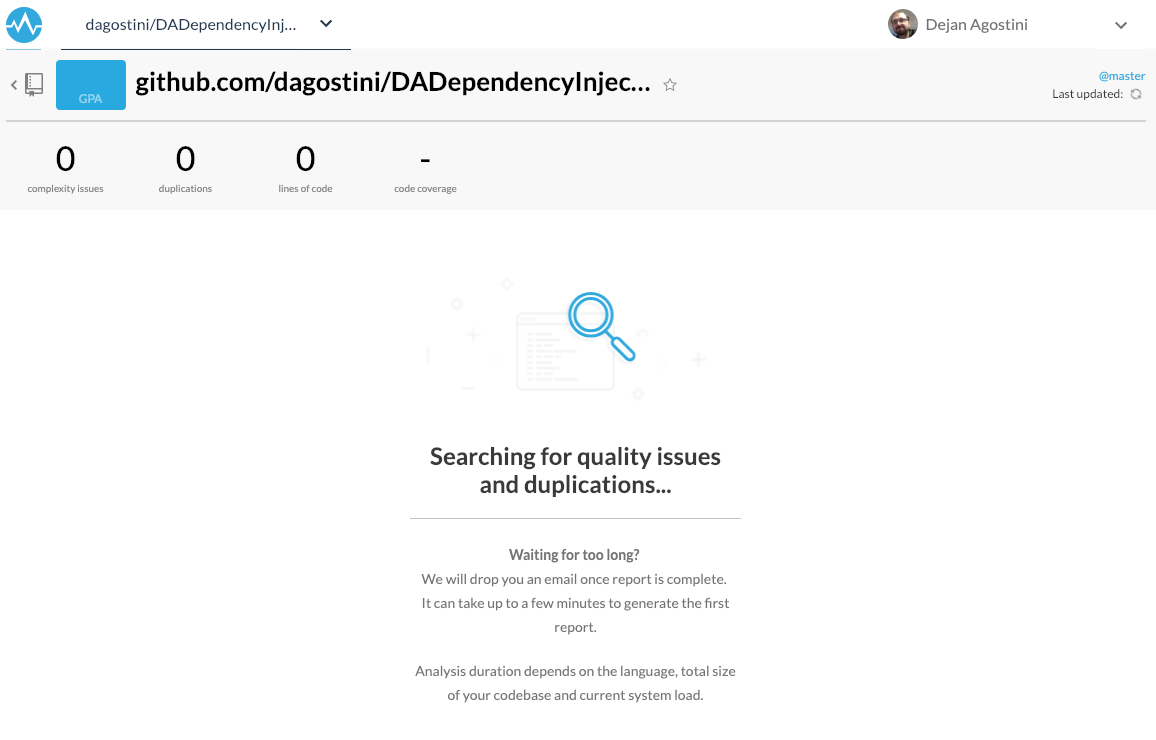
Code Analysis
After a few minutes you’ll see the first results of your code analysis. You’ll see your project in the dashboard:
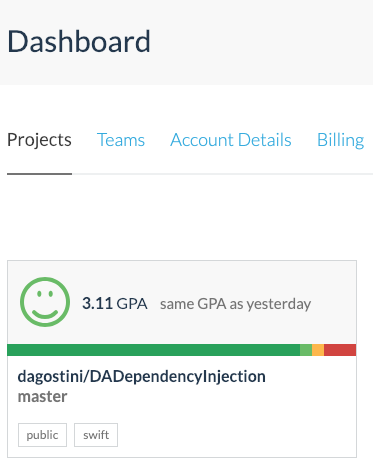
If you open your project you can see all the issues codebeat found. You’ll find a couple of tabs at the top. Check out this code complexity report with a couple of issues:
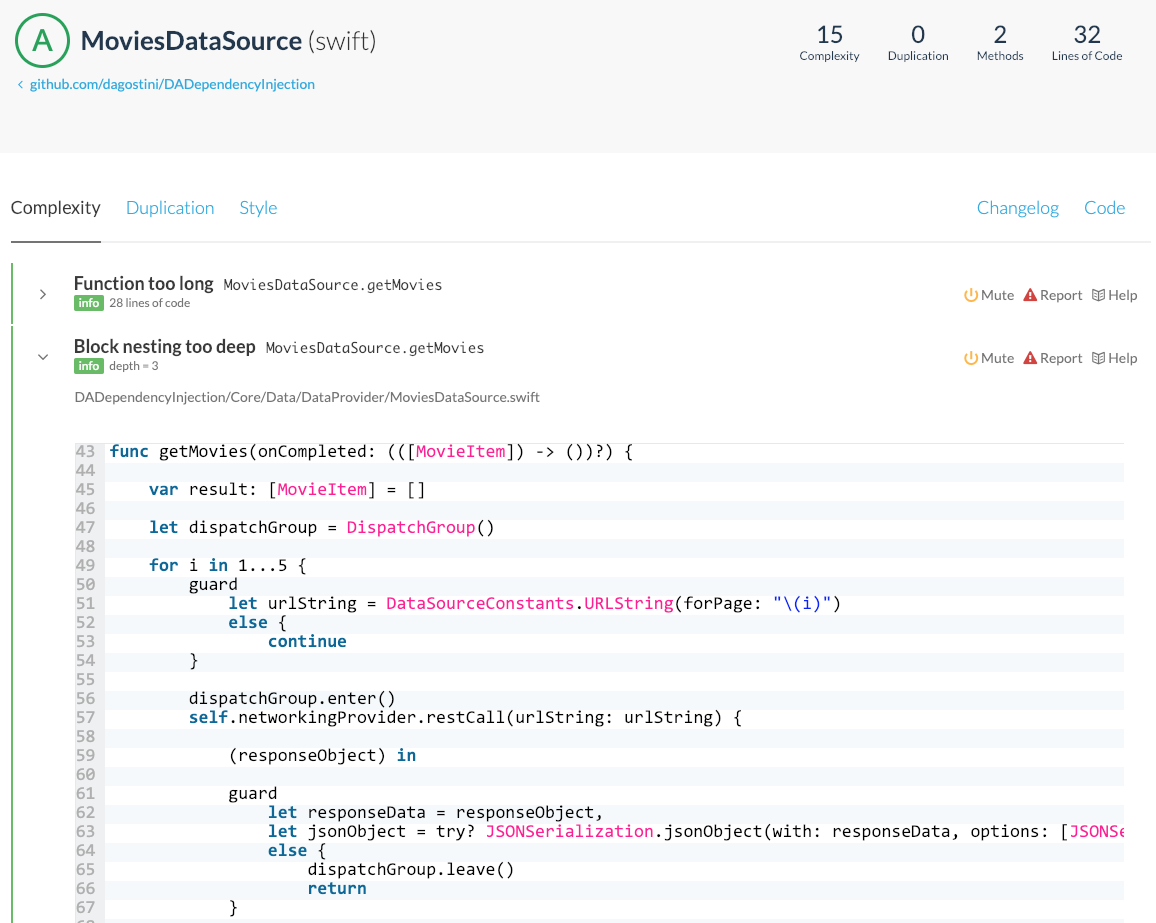
The very useful feature is the code duplication detection:
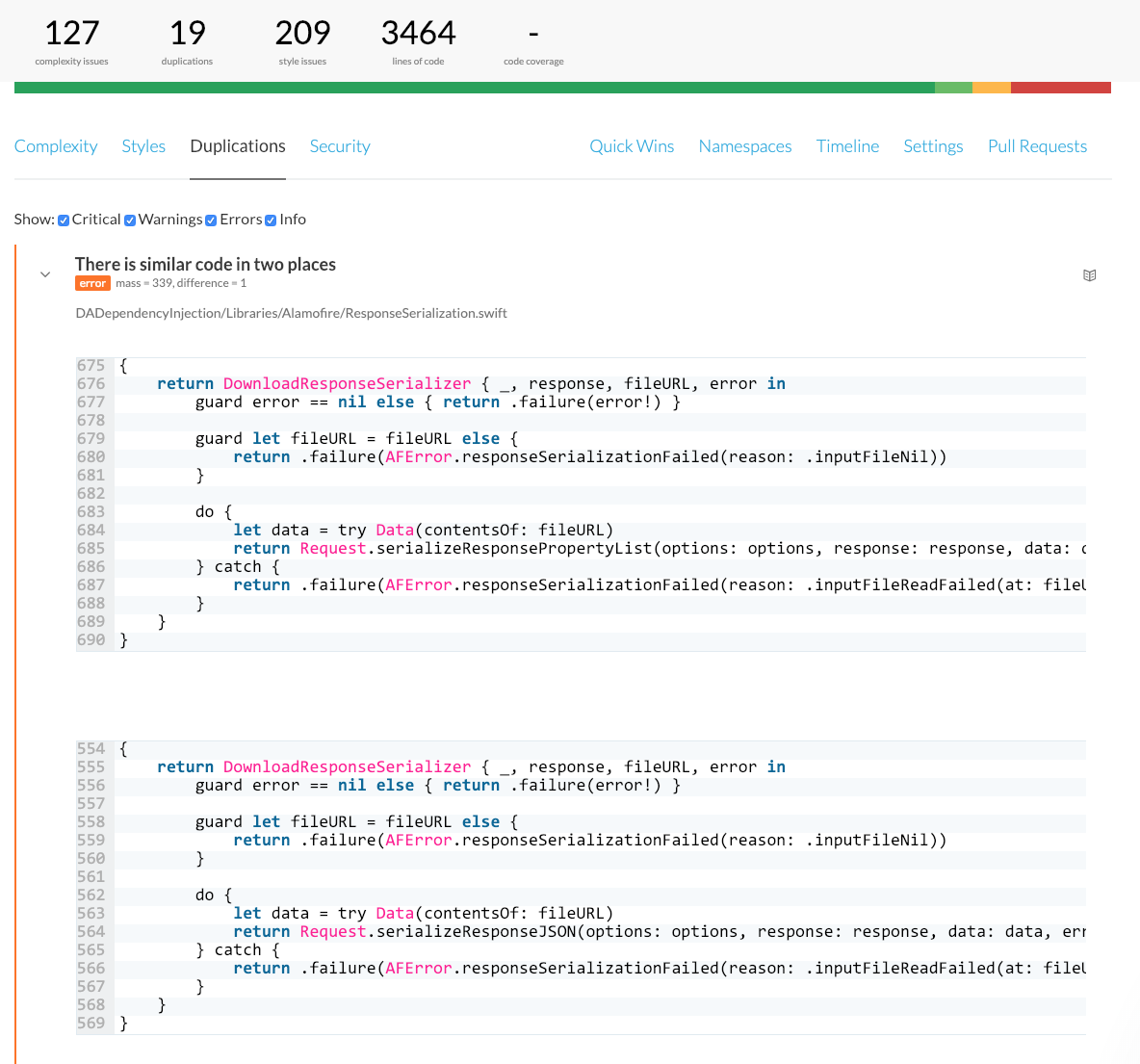
It will also analyse your coding style:
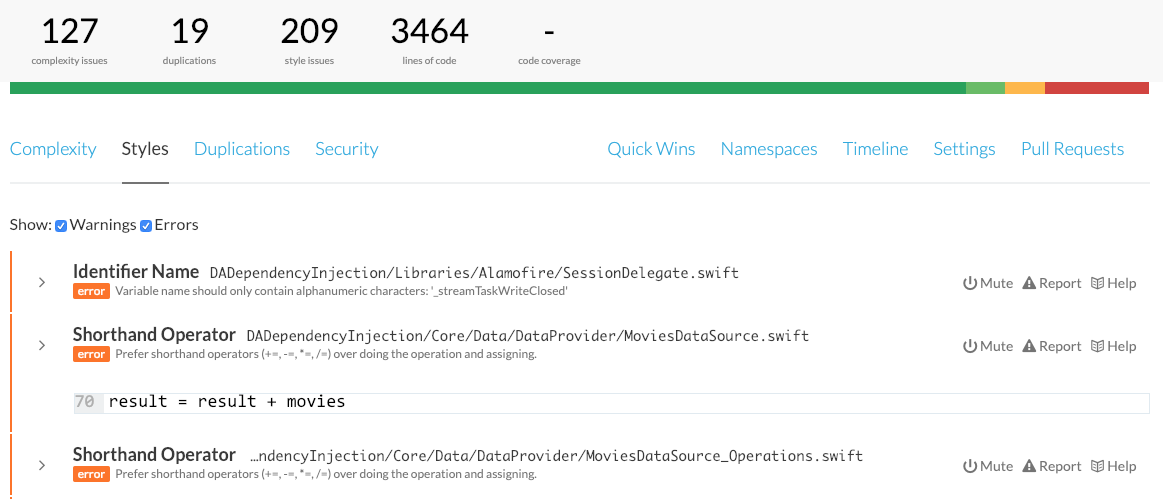
codebeat will analyse your code for some security vulnerabilities. The example project that we’re using is too simple so it didn’t find any 🙂
One cool feature is the so-called ‘Quick Wins’ tab:
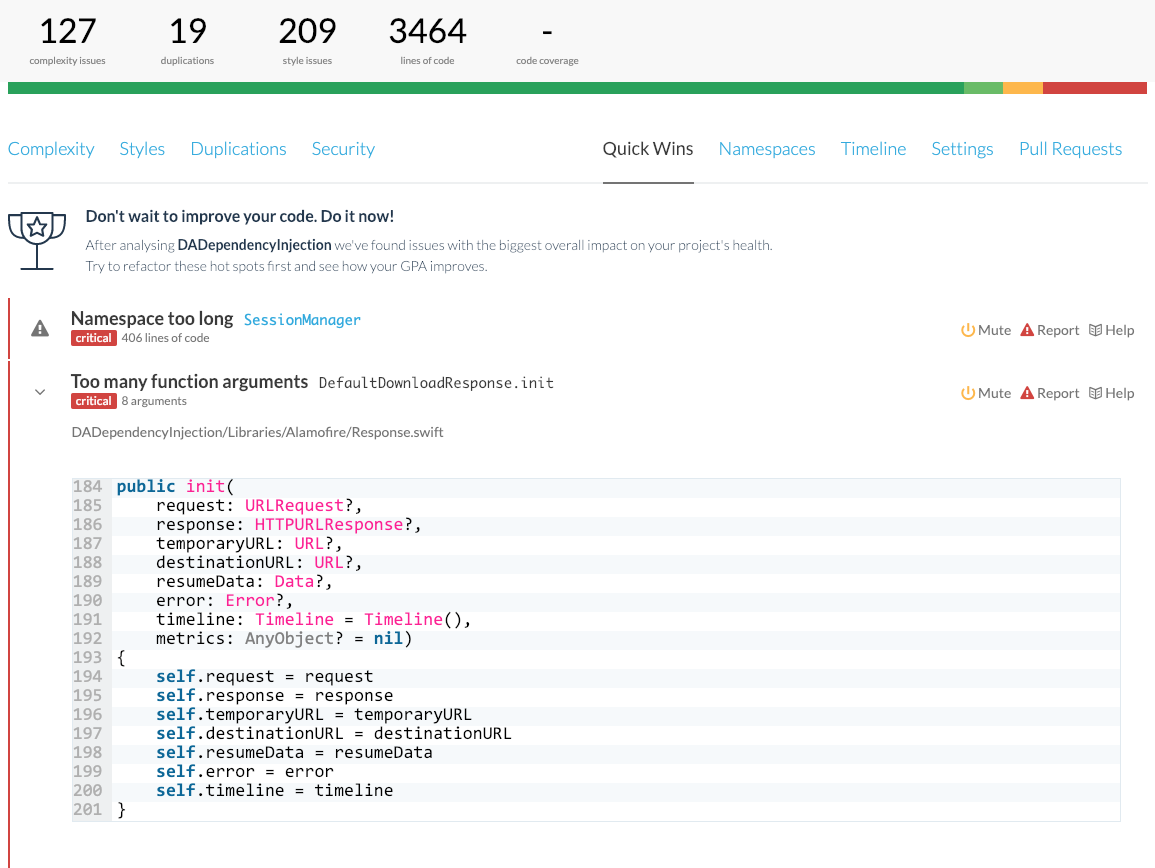
These are the simple changes that would improve the quality of your codebase a lot.
If you wan to check out individual classes (structs, enums…), you can find them under the ‘Namespaces’ tab:
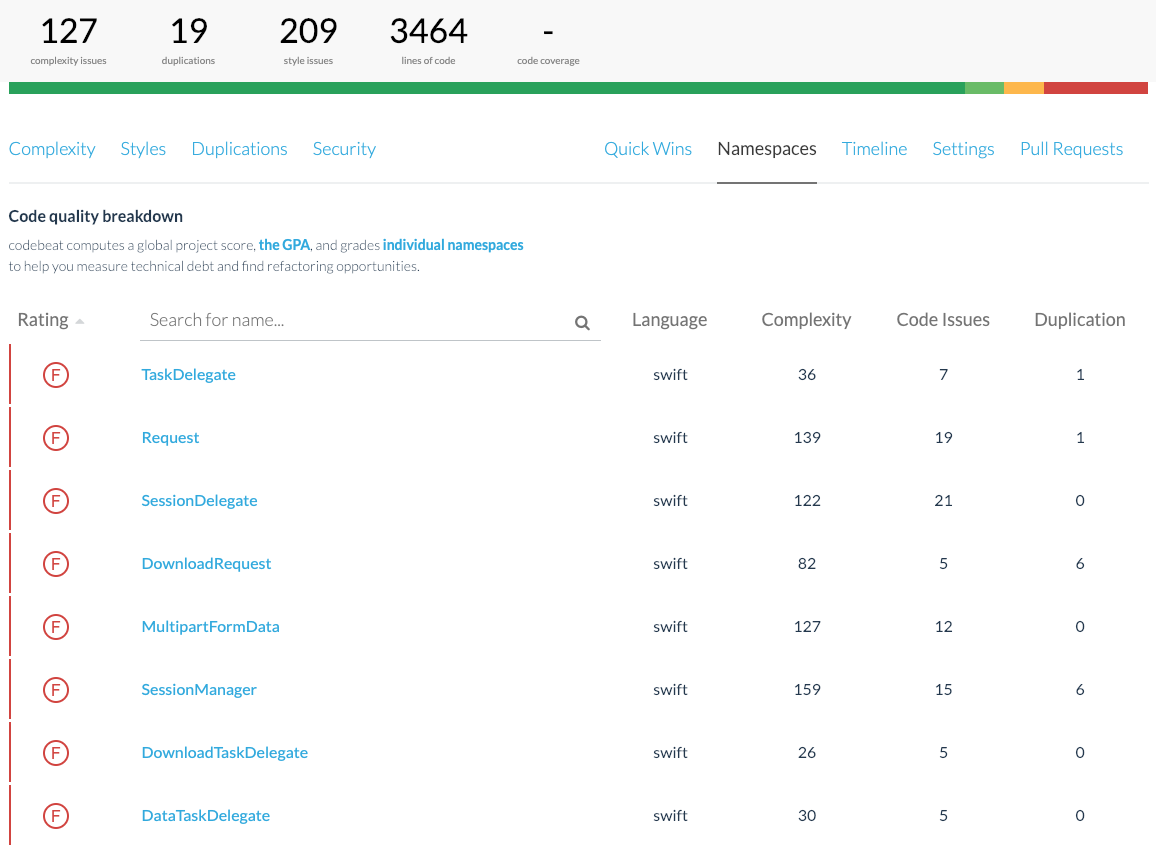
Every time you open a pull request for the branch that you’re tracking, codebeat will analyse the pull request and give you a report. It’s pretty well-integrated with GitHub:

You can find your report under the ‘Pull Requests’ tab:
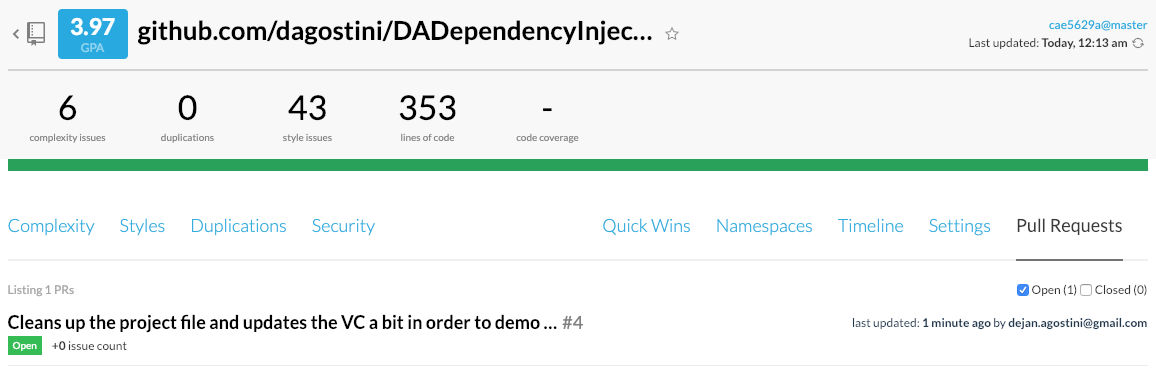
Customizations
codebeat offers you some customization options. You simply create a hidden file in the root of the monitored repo and add the options there. You can customize a few things, like block nesting, cyclomatic complexity, number of function arguments, etc. The file is pretty simple, you can check out the official documentation for more details.
One thing you will definitely want to do is exclude some files/directories. codebeat is smart enough to figure out which directories to exclude, like your pods and your tests. But, it can’t possibly know about some third-party libraries that you’re using. Or, maybe, you have some code that you know is bad and don’t want analysed. Gotta keep those KPIs up, right 🙂 You just add a file named ‘.codebeategnore’ to your project root directory and add your paths there. You can read more about it in the official documentation.
Conclusion
Reviewing code is very important for the project that we’re working on and for ourselves as professionals. We learn from code reviews and we make the end product a lot better. Automating a part of the code review is a great help for us as developers.
codebeat is doing a great job at automating the code review and analysing the code. Some of the things, like the security issues and code duplication, we would most probably miss when reviewing a pull request. But codebeat doesn’t sleep 🙂
It’s incredibly easy to set up and it works as advertised. More to the point, it will help you to improve and become a better developer than you were yesterday… What more can you ask from a tool 🙂 This is definitely a tool worth your consideration. It might be a bit pricey if you’re running a large team working on a private project. But if you’re running an open source project, there’s no reason not to use it 🙂
I hope that you’ve learned something new today and that you’ve discovered a new tool that you can add to your toolbox. And as usual…
Have a nice day 🙂
~D;
